I have been using Freedompop cameras for the past three or four years. This service is great! You buy a refurbished phone from them, and they give you a free allowance of 500Mb of data (actually, more like 400Mb) per month along with 200 calls and 500 texts. If you use more, you have to pay. They are sneaky -- no doubt about it -- but if you learn how to disable their premium services and automatic data top off, then the service really is free. They use the Sprint network.
I bought an HTC Evo Design phone when I first started with this service, and I've been buying a new phone every six months or so for both my wife and myself. The phones work just fine wherever there is a Sprint signal.
I have three or four Freedompop phones sitting around, unused. I learned that I could use these phones with Android apps that turned them into security cameras.
1. The first app that I tried was Salient Eye. This is an elegant little program. the baic version is free to use. You simply install the app on an Android phone, and then the app uses the phone's front or rear camera to detect motion. When motion detection is on, and motion is detected, the app can sound an alarm from the phone, send an email alert, send a text alert, and create an "event page" that contains anywhere from three to three hundred high-resolution images. These images are immediately uploaded to Salient Eye's servers.
I bought the $14 per year Salient Eye remote app to control several
cameras. With the remote app on my usual phone, and another Android
phone with Salient Eye (server) app on it, I could turn the slave phone
on or off remotely. I had up to three slave phones in various places,
all ready to detect motion and create event pages.
It's a great app, in theory. However, I cannot recommend this app. The problem is that it requires a wifi signal to work well (this is what the app developer told me). If there's only a cell signal, then the slave phone, upon detecting motion, may create an event page that includes dozens and even hundreds of images. Those images are all high-resolution. The developer told me that they do not wish to create event pages with low-resolution images -- they want high-resolution images in order to get details of any intruder. However, each event gobbled up 15 to 25Mb of cellular data. For two phones, when they detected motion (falsely, perhaps due to changing light levels in a room) -- they created event pages and exceeded my data allowance within a few minutes!! This was terrible and frustrating, and therefore using Salient Eye with my cell phones made no sense at all.
I tried using this app for months, testing various locations, phones, and settings. I finally gave up after one phone went through 1.2Gb of data in a few minutes on a motion detection event. Yes, that's 1.2Gb of data. I had to pay Freedompop for going over my data allowance for the first time in three years. Normally Freedompop locks my phone if it goes over 420Mb or so -- which I like, since I know to stop using data on that phone. In this case, Salient Eye used up my data so fast that Freedompop was unable to turn my data off in time.
There were other problems, probably related to the fact that the Sprint network signal around my garage where I had the phones was not strong. The slave phones would lose the cell network signal, and I would have to physically go to the locations to reset the phones. This happened constantly, so I could not trust my phones with Salient Eye to keep an eye on my remote locations for more than a day or so before they went down.
I contacted Salient Eye's development team. They refunded my annual fee for Salient Eye remote, but I asked them for answers to my questions in hopes that I could get this app working. They gave me some answers, but nothing helped. I did not really get the feeling that they cared too much about solving problems.
a. The good: easy to set up and understand, sends email alerts as well as texts, can be turned on and off remotely, can see event pages of images remotely.
b. The bad: phones set up for motion detection often get disconnected. The dealbreaker is that motion detection events can run through 25Mb to 1.2Gb of data within a few minutes. Yes, that's 1.2Gb of data.
2. I next tried an app called Alfred. Alfred is just as simple to set up as Salient Eye. It produces videos of motion events, as opposed to stills. The resolution of the videos is fairly low, but it's probably enough to identify intruders.
Alfred, so far, is usable with my cell phones. I can log into my slave phones from the Alfred app on my main (master) phone, or on the Alfred website. Each time Alfred detects a motion event, my master phone gets an alert, and I can view the video that shows motion. It works pretty well at detecting motion, and each motion event uses up about 1Mb of data. This is small enough so I can set a phone running Alfred at a remote location, and it can run all month without going over my data allotment of 500Mb. Alfred seems to maintain its network connection far better than Salient Eye -- nearly every time I check my slave phones on my web browser, they show up as connected. I can then log in and see what's going on in my remote locations in real time.
It's a great app, in theory. However, I cannot recommend this app. The problem is that it requires a wifi signal to work well (this is what the app developer told me). If there's only a cell signal, then the slave phone, upon detecting motion, may create an event page that includes dozens and even hundreds of images. Those images are all high-resolution. The developer told me that they do not wish to create event pages with low-resolution images -- they want high-resolution images in order to get details of any intruder. However, each event gobbled up 15 to 25Mb of cellular data. For two phones, when they detected motion (falsely, perhaps due to changing light levels in a room) -- they created event pages and exceeded my data allowance within a few minutes!! This was terrible and frustrating, and therefore using Salient Eye with my cell phones made no sense at all.
I tried using this app for months, testing various locations, phones, and settings. I finally gave up after one phone went through 1.2Gb of data in a few minutes on a motion detection event. Yes, that's 1.2Gb of data. I had to pay Freedompop for going over my data allowance for the first time in three years. Normally Freedompop locks my phone if it goes over 420Mb or so -- which I like, since I know to stop using data on that phone. In this case, Salient Eye used up my data so fast that Freedompop was unable to turn my data off in time.
There were other problems, probably related to the fact that the Sprint network signal around my garage where I had the phones was not strong. The slave phones would lose the cell network signal, and I would have to physically go to the locations to reset the phones. This happened constantly, so I could not trust my phones with Salient Eye to keep an eye on my remote locations for more than a day or so before they went down.
I contacted Salient Eye's development team. They refunded my annual fee for Salient Eye remote, but I asked them for answers to my questions in hopes that I could get this app working. They gave me some answers, but nothing helped. I did not really get the feeling that they cared too much about solving problems.
a. The good: easy to set up and understand, sends email alerts as well as texts, can be turned on and off remotely, can see event pages of images remotely.
b. The bad: phones set up for motion detection often get disconnected. The dealbreaker is that motion detection events can run through 25Mb to 1.2Gb of data within a few minutes. Yes, that's 1.2Gb of data.
2. I next tried an app called Alfred. Alfred is just as simple to set up as Salient Eye. It produces videos of motion events, as opposed to stills. The resolution of the videos is fairly low, but it's probably enough to identify intruders.
Alfred, so far, is usable with my cell phones. I can log into my slave phones from the Alfred app on my main (master) phone, or on the Alfred website. Each time Alfred detects a motion event, my master phone gets an alert, and I can view the video that shows motion. It works pretty well at detecting motion, and each motion event uses up about 1Mb of data. This is small enough so I can set a phone running Alfred at a remote location, and it can run all month without going over my data allotment of 500Mb. Alfred seems to maintain its network connection far better than Salient Eye -- nearly every time I check my slave phones on my web browser, they show up as connected. I can then log in and see what's going on in my remote locations in real time.
 | |
| This is the web page for the Alfred app. I have three slave phones serving as motion detectors. Only one slave phone is currently turned on and acting as a motion detection camera. |
For both Salient Eye and Alfred, if it is dark, the cameras can't see anything. For my areas, I have a light connected to a motion sensor, so the light turns on.
The big failing with Alfred is that it does not send email alerts when motion is detected! When a slave phone detects motion, then I only get an alert on my master phone. I asked Alfred's tech support if they could allow email alerts, but they did not think that this feature was useful enough to put in. What if I am out of the US and can't use my cell phone? An email alert would solve this problem, and I could forward email alerts to someone else who is housesitting.
Another issue I have with Alfred is that there's no way to turn it on or off. You click on the app icon, and it's on -- and there's no way to tell if it is really on or not. If you enter the room that it is monitoring, there's no way to tell if it is on or off, and it is unnecessarily difficult to turn it off. You just see a black screen.
In conclusion, the Alfred app is reasonably robust, it maintains a cell phone network connection pretty well, and I recommend it. It could be improved but it is a great start.
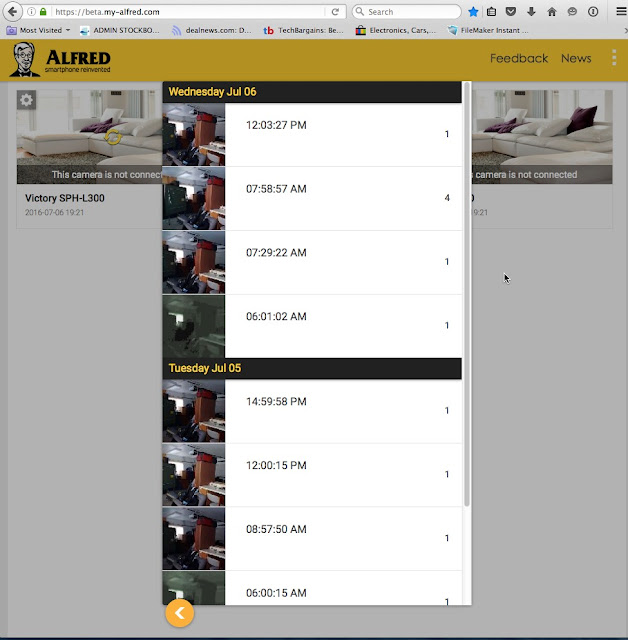 | |
| Clicking on the icon showing shaking heads on the Alfred web page takes you to this page of motion events. Clicking on a still image shows the video of the motion event. |

1 comment:
I blog quite often and I genuinely thank you for your content.
This article has really peaked my interest. I will bookmark your site and
keep checking for new information about once a week.
I opted in for your RSS feed too.
Post a Comment